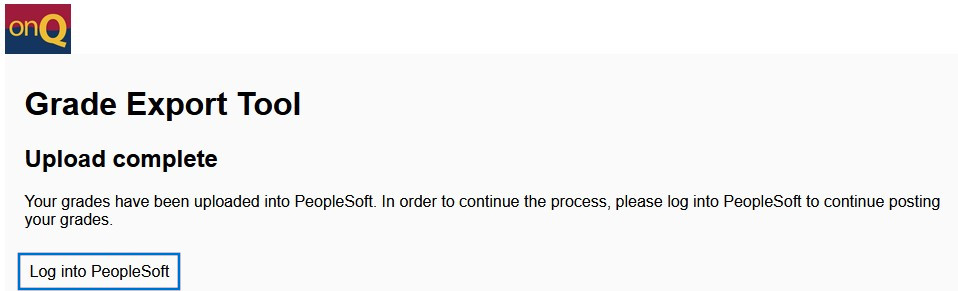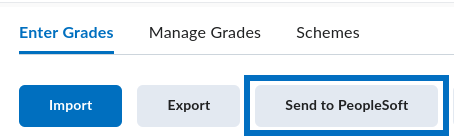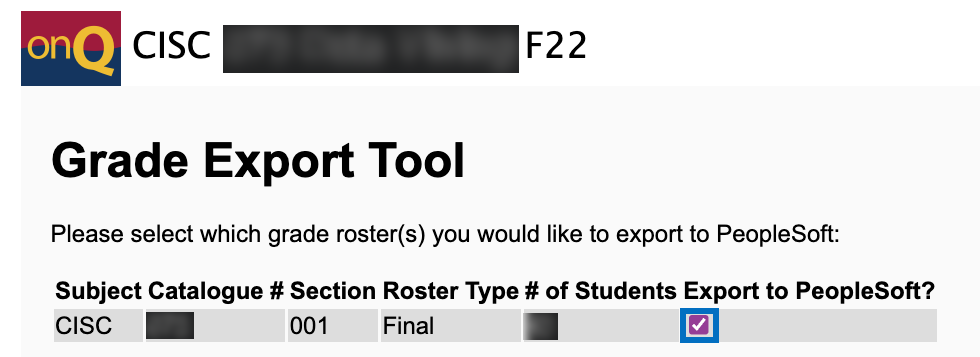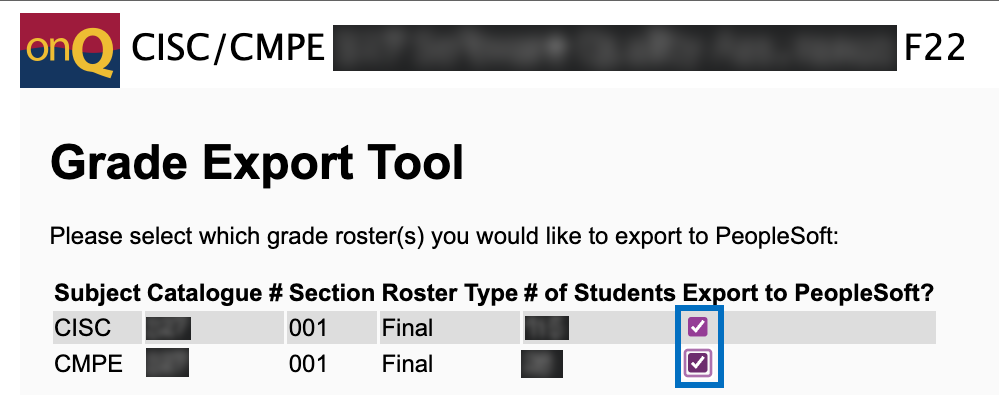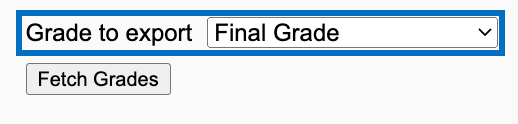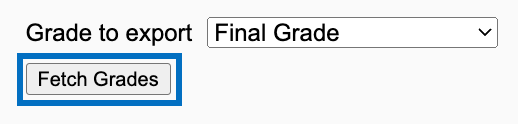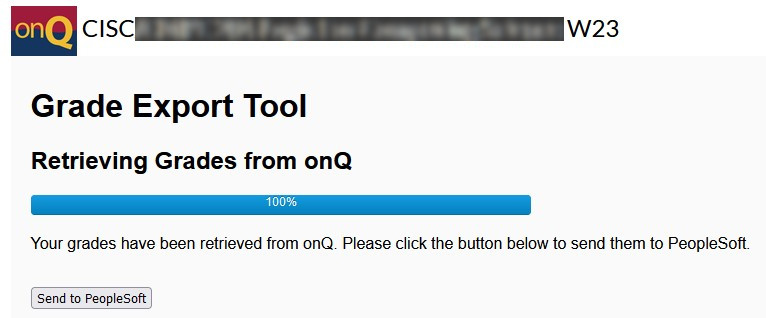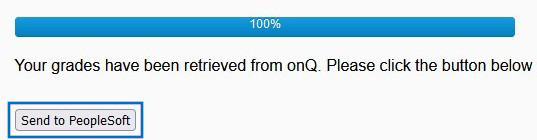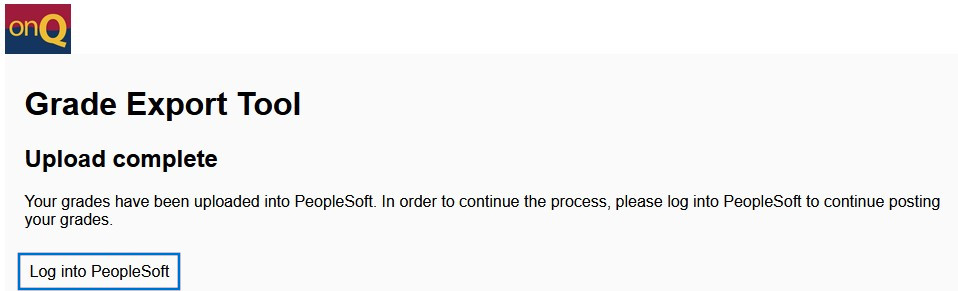Submitting Final Grades - Sending OnQ Grades to PeopleSoft
- On the Enter Grades page, click Send To PeopleSoft.
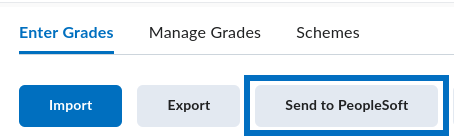
- Does your course have one section or more?
- For one section, click the only checkbox.
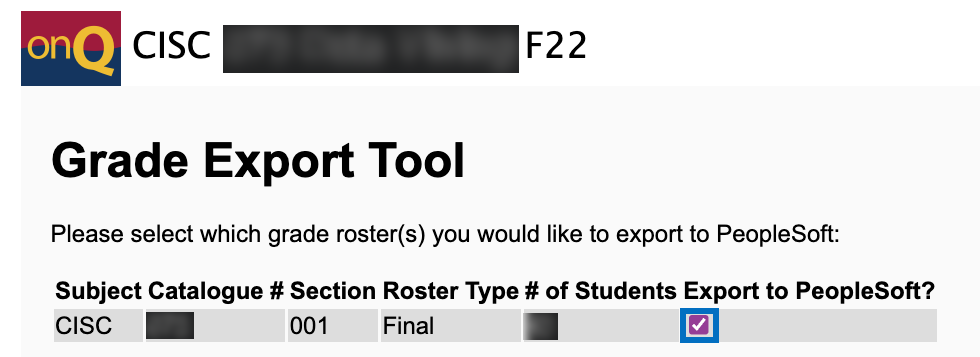
- For multiple sections, click all the checkboxes.
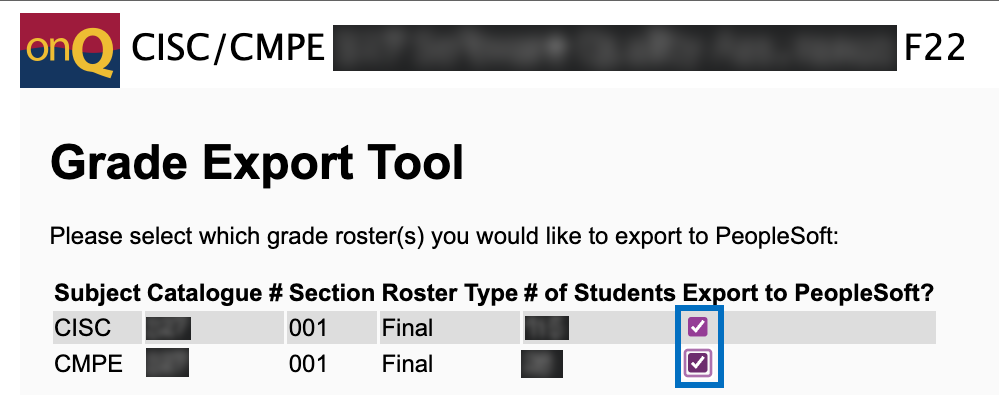
- Ensure the option is set to .
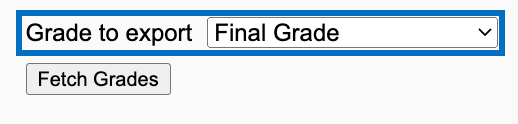
- Click Fetch Grades.
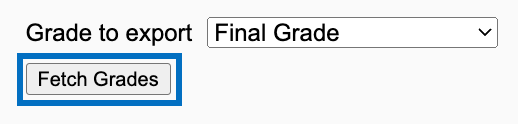
- Wait for the Grade Export Tool to retrieve the grades, which could take up to a few minutes.
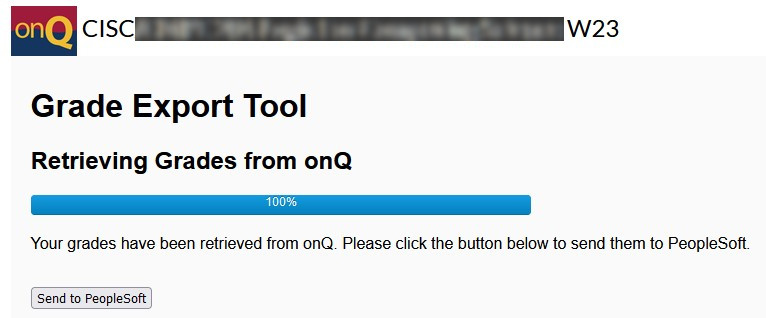
- Do not close the browser window or similar.
- Click Send to PeopleSoft.
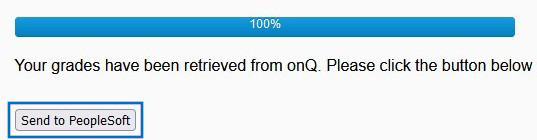
- Click Log Into PeopleSoft.